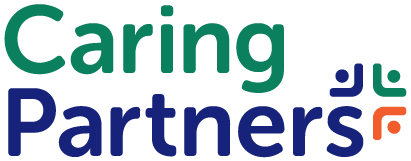Partner Success (Client Services)
Senior Care Marketing
FAQ Module on Caring.com Listings Supports Senior Care Search — Use Partner Portal to Answer Prospects’ Common Senior Living Questions

FAQs You Can Include on Your Listing
When families search for senior living in your area and are narrowing their options, they have a variety of questions about your community that may or may not be currently answered on your Caring.com listing.
Determining which questions to include on your listing can seem overwhelming if you aren’t sure what the families are searching for. However, including an FAQ on your Caring listing can make a big difference to care seekers who are on the fence about which community they should tour.
There is no standard set of FAQs a community should include on their listing. When considering questions to add, think about questions families may have asked on tours during the last year. Expanding on topics like ways to pay for care, what is located around your facility, safety measures and staff-to-resident ratios are good places to start.
Best Practices for FAQs
Based on our data and interactions with care seekers, we do have a few best practices when it comes to FAQs on your listing.
Include between 2 to 4 questions – you don’t want to overwhelm with too much information upfront.
Add some personalization to your answers to help set yourself apart from other listing FAQs
Highlight what makes your community stand out among the competition. What is unique about your community?
How To Add or Update FAQs in the New Caring Partner Portal
Our new Partner Portal makes it easy to add or update FAQs for your community. To adjust the FAQs within the Portal:
Click on the community in which you want to answer any questions about in Portal.
Go into Listing Types and select the listing type you wish to answer, such as assisted living.
Scroll down until you reach the FAQ section, where you’ll see the questions and answers.
Once you’ve made the changes you want, scroll down to click save.
Within Portal, you can add, remove and update FAQs for your listing. An important thing to note: As consumers are coming to your listing on Caring,com, you'llwant to paint as much of a picture or provide as much information as possible. This will help answer some of their big questions and help them determine if your community is a good fit.
Any time you complete an update, the Caring team will also review and approve your changes. Please allow 48 to 72 hours for any new FAQ requests to be shown online. We have a video walking you through how to update FAQs in the new Partner Portal, which you can find here.
You May Also Like This
Partner Success (Client Services)
Senior Care Marketing
FAQ Module on Caring.com Listings Supports Senior Care Search — Use Partner Portal to Answer Prospects’ Common Senior Living Questions

FAQs You Can Include on Your Listing
When families search for senior living in your area and are narrowing their options, they have a variety of questions about your community that may or may not be currently answered on your Caring.com listing.
Determining which questions to include on your listing can seem overwhelming if you aren’t sure what the families are searching for. However, including an FAQ on your Caring listing can make a big difference to care seekers who are on the fence about which community they should tour.
There is no standard set of FAQs a community should include on their listing. When considering questions to add, think about questions families may have asked on tours during the last year. Expanding on topics like ways to pay for care, what is located around your facility, safety measures and staff-to-resident ratios are good places to start.
Best Practices for FAQs
Based on our data and interactions with care seekers, we do have a few best practices when it comes to FAQs on your listing.
Include between 2 to 4 questions – you don’t want to overwhelm with too much information upfront.
Add some personalization to your answers to help set yourself apart from other listing FAQs
Highlight what makes your community stand out among the competition. What is unique about your community?
How To Add or Update FAQs in the New Caring Partner Portal
Our new Partner Portal makes it easy to add or update FAQs for your community. To adjust the FAQs within the Portal:
Click on the community in which you want to answer any questions about in Portal.
Go into Listing Types and select the listing type you wish to answer, such as assisted living.
Scroll down until you reach the FAQ section, where you’ll see the questions and answers.
Once you’ve made the changes you want, scroll down to click save.
Within Portal, you can add, remove and update FAQs for your listing. An important thing to note: As consumers are coming to your listing on Caring,com, you'llwant to paint as much of a picture or provide as much information as possible. This will help answer some of their big questions and help them determine if your community is a good fit.
Any time you complete an update, the Caring team will also review and approve your changes. Please allow 48 to 72 hours for any new FAQ requests to be shown online. We have a video walking you through how to update FAQs in the new Partner Portal, which you can find here.